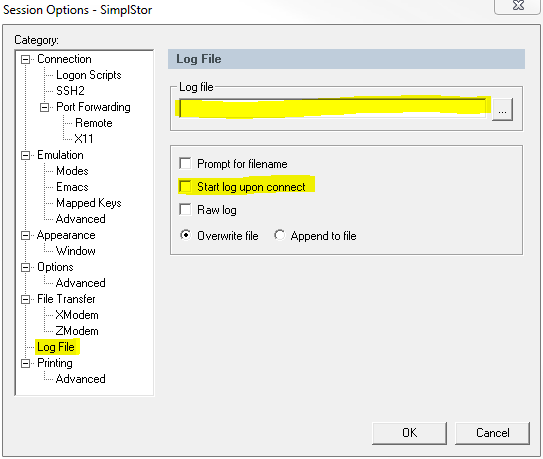Page 3 of 3
Using SecureCRT
- Open the SecureCRT application.
- If necessary, click to open the Quick Connect dialog box.
- If connecting via serial, you will need to know which port is in use. This might be already shown in Quick Connect, but if not you can look it up via Microsoft's Windows Device Manager.
- To access Windows Device Manager on a Windows 7 computer go to: Start >Control Panel >Hardware and Sound >Device Manager >Ports (COM & LPT)
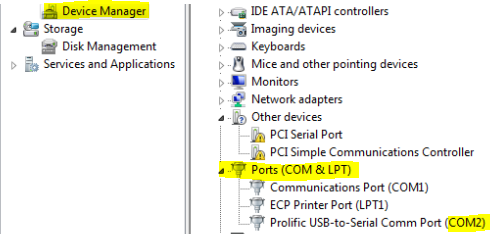
- Click Connect to start the session, and make sure that your Quick Connect settings match the info below:
SecureCRT 4.0 Config:- Protocol: Serial Port: COM(from step 3)
- Baud Rate: 9600
- Data Bits: 8
- Parity: None
- Stop Bits: 1
- Flow Control: RTS/CTS
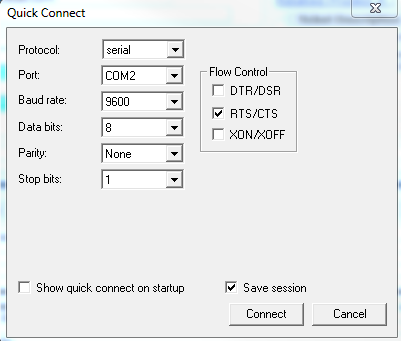
- In the Session dialog box, click on Options > Session Options.
- Under Emulation, update the Scrollback buffer to 30,000 to ensure a value high enough to capture all output.
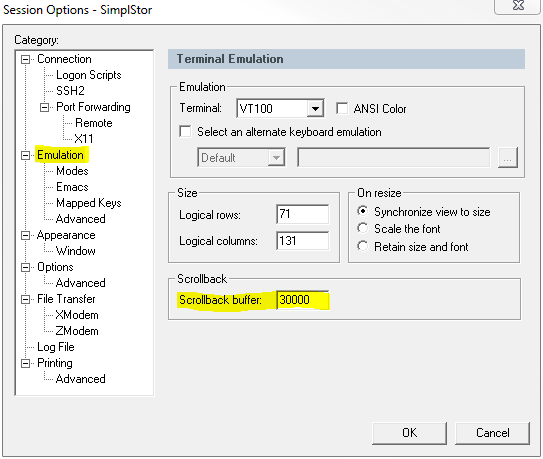
- Lastly, click on Log File (also in the Session Options dialog box).
- This will allow the program to save all of your output to a single text file.
- For the Log File location, you will need either to create a new text document, or to provide the location of a current one.
- Configure the other settings as you see fit (overwrite file, or append to file), and click OK.
- When your session is established:
- Copy and paste the ENTIRE list of commands from above into the command line and press Enter.
- The output may take a few minutes, but it will all be captured in the log file specified.
- Forward the log file to
This email address is being protected from spambots. You need JavaScript enabled to view it. .